IT Help Desk
File an IT Help Desk Ticket
There are several ways to access the IT Help Desk and file a ticket.
If you have an IT ticket to file, please email help@ucanr.edu
If you have an IWP ticket to file, please email iwp@ucanr.edu
Please keep in mind that email has the same detail requirements for each ticket.
Ticket Details:
- Provide as much detail as possible
- Please provide URLs.
- What you were doing when the issue occurred.
- Exact error messages (copy/paste if possible)
- Steps you already tried
- Date/time issue started.
- Impact/Urgency: Note if the issue prevents you from working or affects others.
Service Now
If you are an employee of UCANR, you can use your normal SSO to login, and access https://ucanr.service-now.com/esc
Portal
You can also go directly to https://my.ucanr.edu/portal and click on the upper right hand corner blue button: UC ANR's Employee Center (HR & IT Help)
Phone
Phone: (530) 750-1212
Go to Service Now and Create a Request
Navigate to: UCANR Service Now. Log in using your UCANR username and password, and approve via DUO.
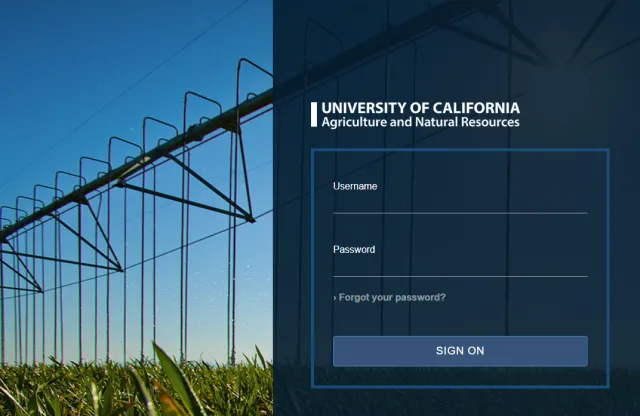
Create a New Ticket
Click IT Help Ticket (Incident)
- Website issues – errors, broken links, publishing problems. -
- Software problems – installation, updates, crashes. -
- Computer system / hardware – login issues, slow computer, printer problems.
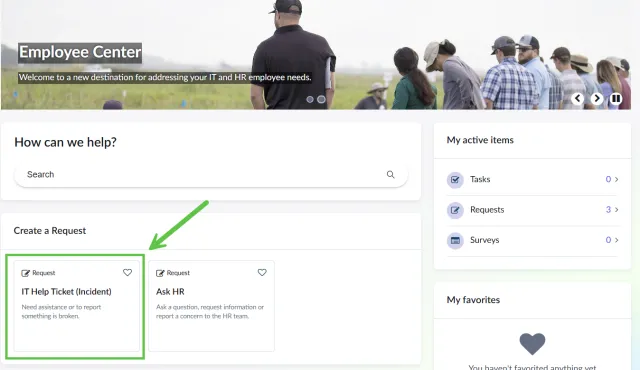
Fill in the Ticket Form
Description:
- Provide as much detail as possible
- Please provide URLs.
- What you were doing when the issue occurred.
- Exact error messages (copy/paste if possible)
- Steps you already tried
- Date/time issue started.
- Impact/Urgency: Note if the issue prevents you from working or affects others.
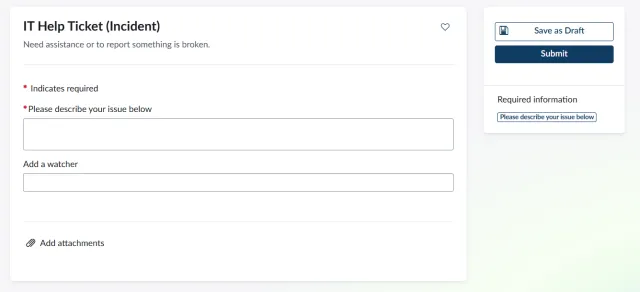
Add a watcher
You or others who have interest in the ticket.
Add Attachments
Screenshots: Take clear screenshots of error messages, screens, or issues. Include the URL Bar. - Windows: Prt Scn or Windows + Shift + S - Mac: Command + Shift + 4 • Files/Logs: Upload any documents, log files, or relevant attachments.
Submit and Track
Click “Submit Ticket.” You’ll receive a confirmation email with a tracking number. Use this number to check the status or add updates if the issue changes.
Pro Tips for a Good Ticket:
- Be specific, not vague. (“Excel crashes when I copy/paste into column C” is better than “Excel doesn’t
work.”)- Always include a URL for website questions.
- Always include screenshots or error codes.
- If multiple people are affected, mention that.
- Only submit one issue per ticket – separate problems should have separate tickets
Have questions?
There are many answers to questions, Go to the IT Knowledge Base
Keywords:
Information Technology, IT Services, IT Help Desk, Web Development, IT Ticket, IT Help, Need IT Assistance , IT Assistance, IWP Broken, BLOGS broken.
