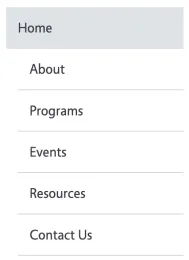Navigation and Menus
Your site's navigation is like a table of contents — it shows visitors what’s available and helps them move around easily. The navigation is made up of a menu, which is the list of choices people see on the side of your site.
Within the menu, there are two main types of items:
- Main menu items: The top-level categories of your site (examples: Home, About, Programs, Events, Resources). These are always visible in the menu.
- Subpages: Pages that live under a main menu item. Subpages can appear in the menu as submenu items in a dropdown beneath their parent page (for example, “Mission & Vision” under “About”).
Good menus make it simple for people to find what they need. Complicated menus frustrate users and bury your most important content. This page will help you decide what belongs in the menu, when to use subpages, and how to avoid common mistakes.
Example: How It Looks vs. How It’s Structured
Do’s and Don’ts of Navigation
Want to Learn More?
The W3C Web Accessibility Initiative: Navigation Menus explains why accessible navigation matters and offers practical tips for building menus that work for everyone.