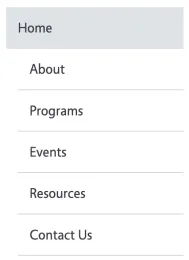Your Site's Menu
Menus are one of the main tools that make up your site’s navigation. They show visitors what’s available and help them move around easily.
Each site has a main menu or a list of pages that gives visitors a quick overview of your content. A good menu helps people understand your site at a glance and reach the topics they care about most.
Many editors worry about “burying” pages too deep in the menu, but that’s not always a bad thing. What matters most is that your structure makes sense. Visitors expect broad topics near the top and more specific information within those sections.
How Menus Work
Your menu shows the main sections of your site and how your pages fit within them:
- Main menu items: The top-level categories of your site (examples: Home, About, Programs, Events, Resources). These are always visible in the menu.
- Subpages: Pages that live under a main menu item. Subpages can appear in the menu as submenu items in a dropdown beneath their parent page (for example, “Mission & Vision” under “About”).
Think of your site like a well-organized store. Store items (your subpages) are grouped into aisles by category (your main menu items). People expect to browse by category, not see every product at once. Organizing your menu this way helps visitors find what they’re looking for without feeling lost.
Example: How It Looks vs. How It’s Structured
Do’s and Don’ts of Navigation
Want to Learn More?
The W3C Web Accessibility Initiative: Navigation Menus explains why accessible navigation matters and offers practical tips for building menus that work for everyone.